Red Folder
- 专家
- Ying Siang Ng
- 版本: 1.509
- 更新: 31 七月 2023
- 激活: 5
Red Folder, a news trading expert advisor, positions you to capitalize on unprecedented market movements driven by interest rate fluctuations, inflation spikes, and crucial data releases. Embrace our revolutionary news trade strategy and start making the most of market dynamics.
Live Monitor: https://www.mql5.com/en/signals/2000725 Large Real Account
Powerful features of Red Folder new trade EA:
- Able to backtest and optimise with all news event back to 2008
- 4 operations modes including trades on news impact level, keywords and time schedules
- 4 trading modes with dynamic range setting, adding 4 more modes in future updates
- Able to work with all news events including speech and meetings
- Works with all symbols, as long as they have volatility at news events
- Fast backtest and optimisation engine, highly realistic backtest result with execution delay added
- Use of fast execution code for placing orders
Unlock the full potential of high-impact news trading with Red Folder, the game-changing Expert Advisor. Say goodbye to guesswork and endless chart-watching, economic journal reading and watching experts in Youtube Live. Red Folder empowers you to trade with confidence and efficiency with backtest capability. You will be able to set the EA to trade 1 specific news event like Non Farm Payroll or all the high impact news concerning USD, AUD, JPY, CHF, CAD, NZD, GBP or EUR and that is not all, Red Folder can trade any country news and instruments including Indices (Dow Jone and Nasdaq), Gold and Oil.
Characteristic of Red Folder EA trades:
- For Scalp mode, no hold overnight trade, you are not going to have swap charges
- For Day Trade mode, expect high reward to risk ration
- No Historical Data Reader, We design a honest EA, Red Folder without reading historical price data
- Comes with Stop Loss Setting, every trades come with a SMALL stop loss
- Big Risk to Reward Ratio, each trade can be set with high profit target and trailing stop.
- Trade only at high impact news time, you can use the equity for manual trading at non high pact news time. Red Folder display the expected trading schedule clearly in the chart
- No grid, no martingale, your risk is controlled
Trial Set File (total 1): Download Here
Live Set Files (total 40): Contact me to request this after your purchase. 40 setfiles for 5 major USD news on Currencies pairs, Gold and US30. I will add more setfiles.Backtest and Optimisation:
These news events: Nonfarm Payrolls, Retail Sales, Consumer Price Index, Personal Consumption Expenditures and JOLTS Job Openings can be backtested from 2021 January to current. And since these are USD related news, any pair or instruments with USD parts can be tested, for example, GPBUSD, EURUSD, XAUUSD/Gold, US30, AUDUSD, USDJPY and other USD related pairs. Settings of backtest or optimisation:
- Symbol: EURUSD, GBPUSD, USDJPY, AUDUSD, USDCAD, USDCHF, XAUUSD or US30 (Dow Jones)
- Timeframe: M1 (or any other timeframe)
- Date: 2021.01.02 to 2023.06.15
- Modelling: Every ticks based on real ticks
- Execution Delay: 500ms (you can check the execution delay from Expert Tab, and when a trade is opened or closed, there is delay value. To emulate slippage, times this value with a factor of 2, if the delay you see at Expert Tab, for example is 250, use 500)
Settings:
#Operating Mode
News Operating Method (In this menu, you can select how do you want to selection the news to trade, list of selected news is display in the top left of the chart)
By Importance (In news event database of Red Folder, news are classified as High. Mid and Low Important
By Keywords (Manually key-in news event keywords or complete news event title
By Keywords and Importance (Combination of By Impotance and By Keywords)
By Scheduled Time (You can specify the date and time you want Red Folder to trade)
By Importance
Enable High Importance (Enable Red Folder to trade news event classified as High Importance)
Enable Mid Importance (Enable Red Folder to trade news event classified as Mid Importance)
Enable Low Importance (Enable Red Folder to trade news event classified as Low Importance)
By Keywords
Here you can specify the news keywords in full or partial, since MT5 only allow up to 64 characters in string, Red Folder provides 5 fields for the news title keywords, below is the example of how to specify the news . If you need complete info of the full news database, approach me after your purchase. The database contain the world economy news event timetable. Single quote (' ')"a news title keywords means Red Folder accepts the exact words and without single quote, Red Folder will partial the keywords to the news database.
Keywords Part 1 (News event title keywords is seperated by pipe sign (|), example of news keywords specification is: GDP q/q|'NonFarm Payrolls'|Unemployment Rate)
Keywords Part 2 (Example: Retail Sales (MoM)|JOLTS Job Openings)
Keywords Part 3 (Example: Personal Consumption Expenditures - Price Index)
Keywords Part 4 (can be blank)
Keywords Part 5 (can be blank)
By Keywords and Importance
This section allow you to specify partial keywords and keywords based on news event title and importance
Enable High Importance and Keywords (Enable or disable High Importance and Keywords)
High Importance Keywords (The way to specify keywords here is same as By Keywords)
Enable Mid Importance and Keywords (Enable or disable High Importance and Keywords)
Mid Importance Keywords (The way to specify keywords here is same as By Keywords)
Enable Low Importance and Keywords (Enable or disable High Importance and Keywords)
Low Importance Keywords (The way to specify keywords here is same as By Keywords)
By Scheduled Time
Red Folder allow you to specify the time you want it to setup trades, this is useful for Ad-Hoc news event or raput major news release
Scheduled Time 1 (the format of the sechule is in format: YYY.MM.DD HH:MM or you can use the calendar to select the date)
Scheduled Time 2 (can be blank)
Scheduled Time 3 (can be blank)
#Speech and Conference
This section allow you to disable Red Folder to trade at economy news event pertaining to Meeting Minutes, Speeches and Submit. When enabled, Red Folder will not trade at these keywords
Ignore Speaks and Meetings (Enable or disable ingnore speeches, meeting and conference.)
SpeechKeywords (Example: Speech|Meeting|Report|Conference)
#Curreny and Symbol
This section allow you to specify or overwrite in instrument symbol prefix or subfix and its currenices nature. Some common know symbols like DJ30, UK100 and Gold is automatically overwritten by Red Folder to their respective currency.
Subfix or Prefix of symbol ( Example for GPUUSD.i: .i, XAUUSDx: x)
Overwrite Currenices (For example, WTI: USD and for Brent: GBP. You do not need to specify this field if the instrument you want Red Folder to trade when it has currencies part in it like GBPUSD or EURUSD)
#Orders
This section allow you to specify when Red Folder setup the trades and close pending orders, if any. And to specify the maxing spread, if allow the chart symbol trades
Time to setup trade before news the event (In second, for example: 10, means trades will be opend 10sec before news event. If a negative number is used, for example: -120, means trades will opened 120sec after the news event)
Time to cancel pending trades after the news event (In second, for example: 60)
Max Spread (Specify the maximum spread Red Folder can work, specify 0 to ignore)
Trades
Entry Mode
Here is how Red Folder open trades, currently it can be setup to open stop orders and market orders and plus our innovative method dynamic range. Dynamic range is Average True Range (ATR) based and you can do away with specifying Gap, TP and SL for most symbols.
Stop Order (Stop Order will be used)
Stop Order with dynamic range (Stop Order with dynamic range will be used)
Market Order (Market Order will be used)
Market Order with dynamic range (Market Order with dynamic range will be used)
Money Management Method
- Fixed Lot Size
- Lot Size per $1000 Equity
- Lot Size Based on Risk % of Equity
- Lot Size Based on Risk % of Balance
Lot Size Based on $1000 Equity (Specify the what is the lot size you want Red Folder to open a trade based on the amount per 1000 equity. For example, if you specify 0.05 and you have an equity of 2000, then lot size of 0.1 will be opened)Lot Size Based on Risk % Lot Size Based on Risk % Equity (Specify the maximum risk based on Account Equity)
Lot Size Based on Risk % Balance (Specify the maximum risk based on Account Balance)
#Stop Order
This section will be active if you choose Stop Order as Entry Mode
Enable Distance Tracing for pending order (When enabled, stop orders will be kept with a updating pending distance, a fast surge or dip will trigger the pending order)
Distance for pending order (This is the pending distance which the Stop Order will be opened with)
Stop Loss (Stop Loss Setting in points)
Take Profit (Take Profit Setting in points)
Enable Trailing Stop (When enabled Trailing Stop will be used with the able Stop Loss and Take Profit Setting)
Trailing Stop (Trailing Stop in points)
Trailing Step (Trailing Step in points)
Enable Trail above breakeven ( Enable or disable trailing stop start only when hit breakeven)
Plus distance to breakeven (Add this in point to breakeven if Enable Trail above breakeven is enabled)
Enable One Cancel the Other (Enable or disable Opened position to cancel opposit direction pending trades. For example, this is enabled and in Stop Order Mode, when Sell Stop Order is triggered, turned into positions, Buy Stop Order will be cancelled
#Stop Order With Dynamic Range
This section will be active if you choose Stop Order with Dynamic Range as Entry Mode
Dynamic Range Timeframe (Timeframe of the Dynamic Range ATR, default: 1 Minute)
Dynamic Range Period (Period of the Dynamic Range ATR, default: 5)
Dynamic Range Factor (Arbitrtary factor of dynamic range)
Enable Distance Tracing for pending order (When enabled, stop orders will be kept with a updating pending distance, a fast surge or dip will trigger the pending order)
Distance for pending order Factor (Arbitrtary factor of dynamic range )
Stop Loss Factor (Arbitrtary factor of dynamic range )
Take Profit Factor (Arbitrtary factor of dynamic range )
Enable Trailing Stop (When enabled Trailing Stop will be used with the able Stop Loss and Take Profit Setting)
Trailing Stop Factor (Arbitrtary factor of Trailing Stop)
Trailing Step Factor (Arbitrtary factor of Trailing Step)
Enable Trail above breakeven (Enable or disable trailing stop start only when hit breakeven)
Plus distance to breakeven Factor (Add this in point to breakeven if Enable Trail above breakeven is enabled)
Enable One Cancel the Other (Enable or disable Opened position to cancel opposit direction pending trades. For example, this is enabled and in Stop Order Mode, when Sell Stop Order is triggered, turned into positions, Buy Stop Order will be cancelled)
#Instant Order
This section will be active if you choose Instant Order as Entry Mode
Stop Loss (Stop Loss Setting in points)
Take Profit (Take Profit Setting in points)
Enable Trailing Stop (When enabled Trailing Stop will be used with the able Stop Loss and Take Profit Setting)
Trailing Stop (Trailing Stop in points)
Trailing Step (Trailing Step in points)
Enable Trail above breakeven ( Enable or disable trailing stop start only when hit breakeven)
Plus distance to breakeven (Add this in point to breakeven if Enable Trail above breakeven is enabled)
#Instant Order With Dynamic Range
This section will be active if you choose Instant Order With Dynamic Range as Entry Mode
Dynamic Range Factor (Arbitrtary factor of dynamic range)
Enable Distance Tracing for pending order (When enabled, stop orders will be kept with a updating pending distance, a fast surge or dip will trigger the pending order)
Distance for pending order Factor (Arbitrtary factor of dynamic range )
Stop Loss Factor (Arbitrtary factor of dynamic range )
Take Profit Factor (Arbitrtary factor of dynamic range )
Enable Trailing Stop (When enabled Trailing Stop will be used with the able Stop Loss and Take Profit Setting)
Trailing Stop Factor (Arbitrtary factor of Trailing Stop)
Trailing Step Factor (Arbitrtary factor of Trailing Step)
Enable Trail above breakeven (Enable or disable trailing stop start only when hit breakeven)
Plus distance to breakeven Factor (Add this in point to breakeven if Enable Trail above breakeven is enabled)
Enable One Cancel the Other (Enable or disable Opened position to cancel opposit direction pending trades. For example, this is enabled and in Stop Order Mode, when Sell Stop Order is triggered, turned into positions, Buy Stop Order will be cancelled)
#Trend Confluence (3EMA)
This section allow you to set trend confluence determined by 3EMA. If EMA1 is higher then EM2 and EMA3 is higher then EMA2, this is considered as positive trend. If EMA1 is lower then EM2 and EMA3 is lower then EMA2, this is considered as negative trend.
Enable Trend Conflence (Enable or disable trend confluence)
EMAs Timeframe (EMA Timeframe Period)
EMA1 Period (Fastest EMA period, smallest period, default: 10)
EMA2 Period (Second Fast EMA period, default: 30)
EMA3 Period (Slowest EMA period, biggest period, default: 50)
#Daylight Saving
This section is where you input your day light saving setting for your broker. Enable Auto DST for Live, it works almost all the time. If you are not sure, enable Suggestion Setting Display, you will see recommended setting for both DST for live and DST for backtest and optimisation.
Enable Auto DST for Live (Enable or disble Auto Day Light Saving for live trading)
Manual Winter Offset for Live (Manual Winter Offset for Live, this can is a positive or negetive number)
Manual Summer Offset for Live (Manual Winter Offset for Live, this can is a positive or negetive number)
Enable Auto DST for Backtest (Enable or disble Auto Day Light Saving for live trading)
Manual Winter Offset for Backtest (Manual Winter Offset for backtest or optimisation, this can is a positive or negetive number)
Manual Summer Offset for Backtest (Manual Summerr Offset for backtest or optimisation , this can is a positive or negetive number)
#Others
EA Comment (Enter your EA Comment Here)
Magic Number (Enter your Mahic Number here, if auto magic number is used, first few number of this magic number will be used.)
Enable Auto MagicNumber (Enter Auto Magic Number, very useful when you use 1 set file or Dynamic Range Orders)
Enable Setting Suggestion Display (Display Setup suggestion, you may want to disable this after you know your setup)
Enable Fast Backtest (Highly recommened to enable this, as Red Folder has a very fast backtest engine, in visual mode too)

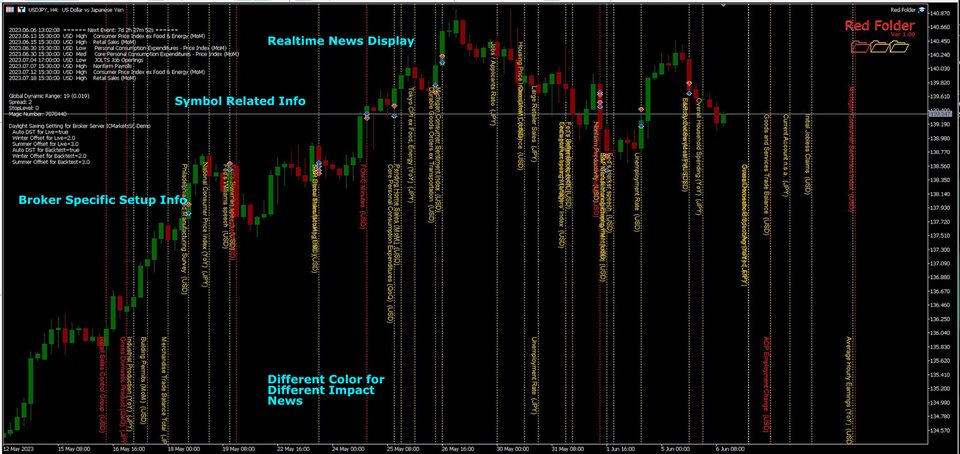






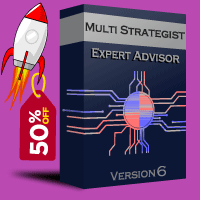

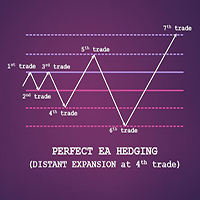


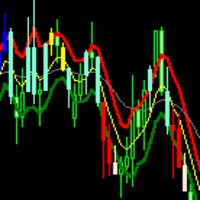


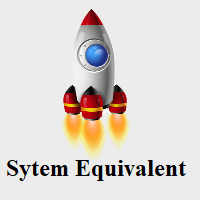

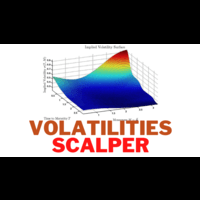



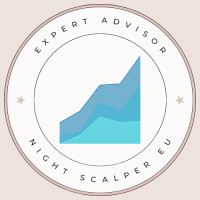



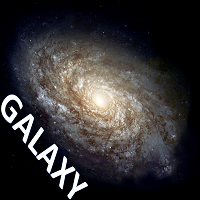


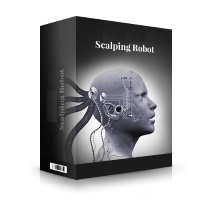








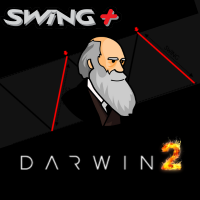








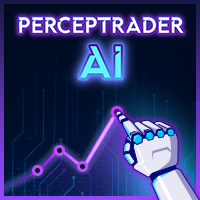

















A good EA with low dd, fast closing time and interesting prospect.